Reserving a Physical File from File Details Page
In the File Details page, there are additional information and option for you to make file reservation if the file is a Physical File or Hybrid File. The following additional information will be displayed. 
- Borrowed By – Current borrower / requester of this file.
- Available From – File available date for the file to be borrowed.
- Default Loan Duration (Days) – The default borrow period of the file.
- Reserve File icons – Different types of reservation options.
- Reserve ASAP
 – Allows you to reserve the file as soon as it is available for the default loan period specified by the Registry Officer.
– Allows you to reserve the file as soon as it is available for the default loan period specified by the Registry Officer. - Specify Loan Date
 – Allows you to reserve the file on a specific date.
– Allows you to reserve the file on a specific date.
- Reserve ASAP
To reserve a file from the File Details Page,
- Click on the file on the tree view.
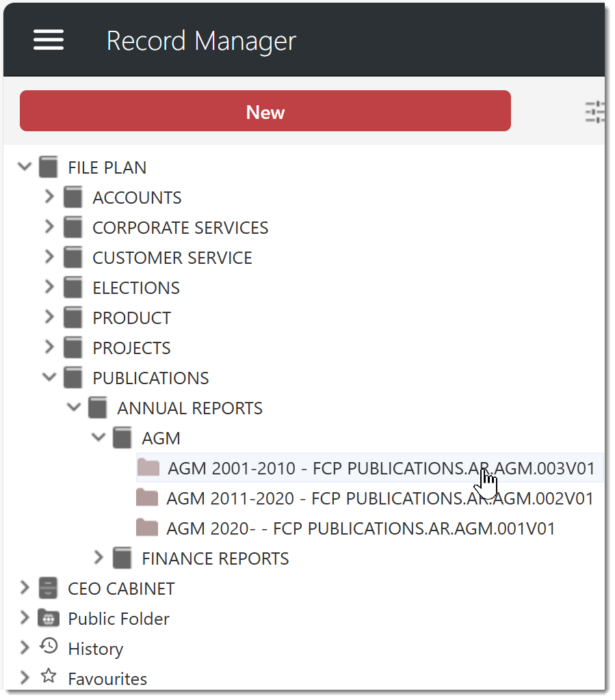
- Click on
 to reserve the file immediately.
to reserve the file immediately.
- A confirmation message window is prompted. Click on the OK button to close the message window.
Alternatively, you can also reserve a file on specific date from the File Details Page,
- Click on the file on the tree view.
- Click on
 to reserve the file on a specific date.
to reserve the file on a specific date.
- Click on the calendar
 icon to specify the date for reservation in the Reservation window.
icon to specify the date for reservation in the Reservation window.
- Change the default Loan Period and Collected By fields if necessary.
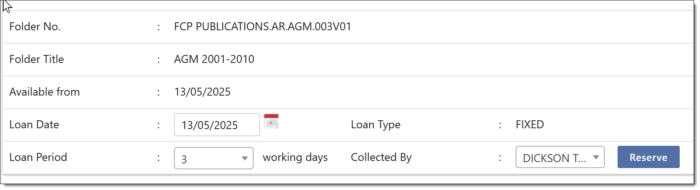
- Click on the Reserve button to reserve the file.
- A confirmation message window is prompted. Click on the OK button to close the prompted message.