Reserving a physical file from search result
In the folder search result page, there are additional information and option for you to make file reservation if the result contains Physical Files or Hybrid Files. The following additional information will be displayed,
- Borrowed By – Current borrower / requester of this physical file.
- Available From – The next available date of this physical file.
- Default Loan Duration (days) – The default no. of days that you can borrow this physical file. It is counted based on the working days.
- Reserve File icons – Different types of reservation options.
- Reserve ASAP
 – Allows you to reserve the physical file as soon as it is available for the default loan period specified by the Registry Officer.
– Allows you to reserve the physical file as soon as it is available for the default loan period specified by the Registry Officer. - Specify Loan Date
 – Allows you to reserve the physical file on a specific date.
– Allows you to reserve the physical file on a specific date.
- Reserve ASAP
To reserve a file from the search result,
- Click on the Advance Search button at the Universal Search bar.
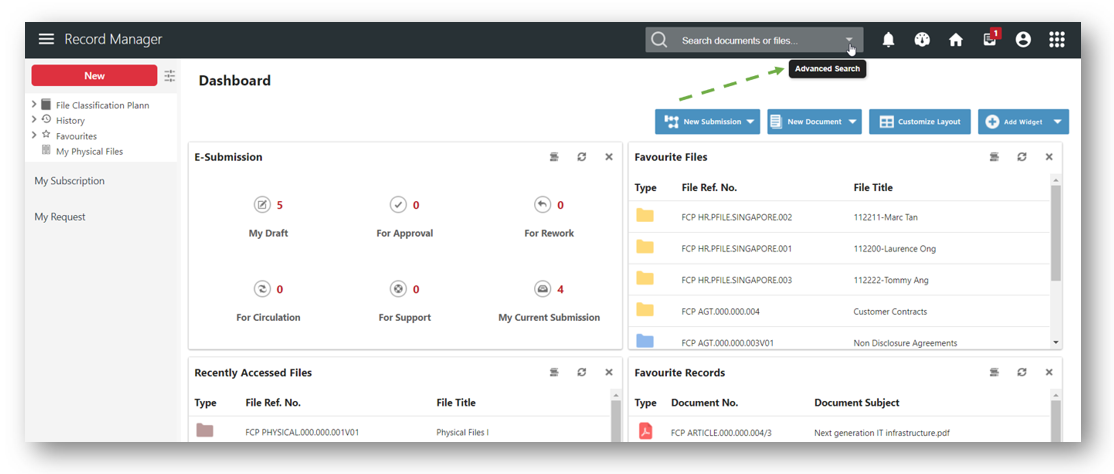
- A Search Form will be displayed. Select Search for Folder and choose the subjects to be searched.
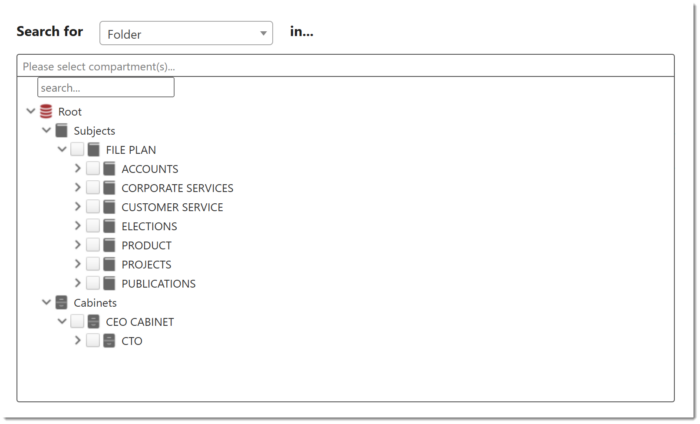
- Click on the Search button.
- Click on the number or title of the file to be reserved.

- Click on
 to reserve the file in ASAP mode.
to reserve the file in ASAP mode.
- A confirmation message window is prompted.
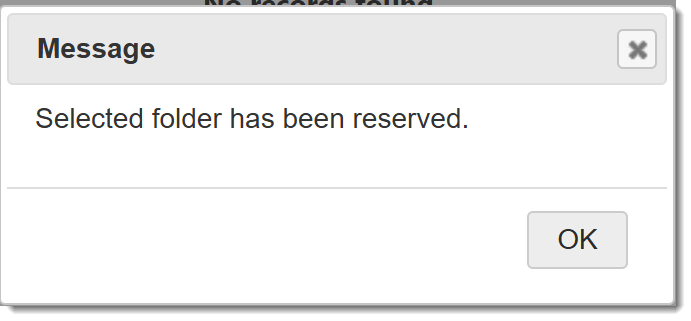
- Click on OK button to close the message window.
Alternatively, you can also reserve a file on specific date from the File Search Result,
- Click on the Advance Search button at the Universal Search bar.
- A search form will be displayed.
- Select Search for Folder and choose the subjects to be searched. Click on the Search button.
- Click on the number or title of the file to be reserved.
- Click on
 to reserve the file on a specific date.
to reserve the file on a specific date.
- Click on the calendar
 icon to specify the date for reservation in the Reservation window.
icon to specify the date for reservation in the Reservation window. - Change the default Loan Period and Collected By fields if necessary.
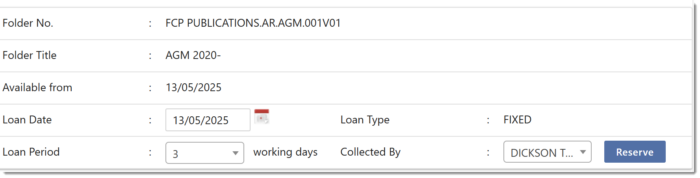
- Click on the Reserve button to reserve the file.
- A confirmation message window is prompted.
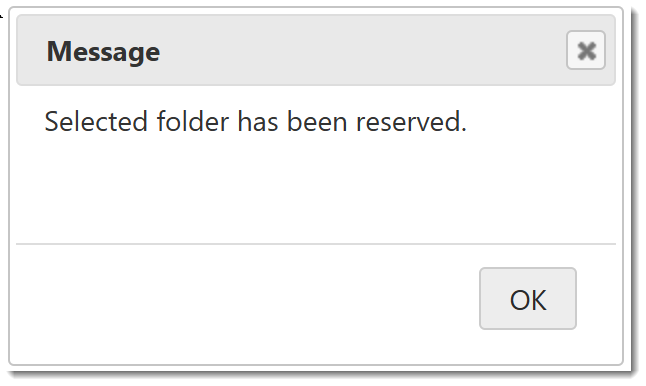
- Click on OK to close the prompting message.