Configuring a default folder
Set a default filing folder(s) to save the completed submissions as records (in PDF format). This promotes consistent storage practices and supports automated record-keeping in KRIS Record Manager.
Adding a default folder to a Workflow Template
- Login as the System Administrator/Workflow Administrator.
- Click on the Module Switcher at the top bar and select E-Submission module.
- Click on the Workflow Administration menu at the Action Menu Panel.
- Select Workflow Templates option.

- Select the Workflow Template to set the default folder. Click on the Edit icon.

- Under the Folder section, choose a folder to save the completed submission as record (in PDF format) by clicking the Add button.

- Check on a folder and click Add button and the selected folder will appear accordingly.
File Classification Plan is based on the System Administrator/Workflow Administrator’s filing access.

- Click on the Save button.
The newly added folder will be listed on this page.

Removing folder(s) to a Workflow Template
- Login as the System Administrator/Workflow Administrator.
- Click on the Module Switcher at the top bar and select E-Submission module.
- Click on the Workflow Administration menu at the Action Menu Panel.
- Select Workflow Templates option.
- Select the Workflow Template to set the Workflow Administrator. Click on the Edit icon.
- Click on the Delete icon X to remove the selected Folder.

- Click on the Save button to save the changes.
Impact of changing the default folder between submissions.
When you update the default folder setting, it is important to understand which submissions will be affected:
- Completed submissions
- Not affected. They remain filed in the original folder.
- Ongoing submissions (in progress)
- Not affected. These will continue using the folder that was set when they were first initiated.
- Draft submissions
- Affected. They will use the updated default folder once submitted.
- Returned submissions
- Affected. If a submission is returned to the requester, it will indicate the latest default folder upon resubmission.