Configuring CC list settings
The CC list refers to users who are not required to take any action but should be notified once a submission is completed. To ensure effective communication without overloading users with notifications, Workflow Administrators (WA) or System Administrators (SA) can configure the following:
- When users of CC list are notified
- Who can edit the CC list
Specify When CC List Users Are Notified
Tick the relevant checkboxes to determine at which stages users in the CC list should receive notifications. This helps tailor notifications to what is necessary or useful.
Specify Who Can Edit the CC List
By default, the requester can edit the CC list. Additionally, WA/SA can allow the following roles to make edits:
- Action party in intermediate steps – e.g., Support Officer
- Action party in the final step – e.g., Approving Officer
Edit CC list settings of a Workflow Template
- Login as the System Administrator/Workflow Administrator.
- Click on the Module Switcher at the top bar and select E-Submission module.
- Click on the Workflow Administration menu at the Action Menu Panel.
- Select Workflow Templates option.

- Select the Workflow Template to set the Workflow Administrator. Click on the Edit icon.

- Under the CC List, you can modify:
- When users of CC list are notified
- Who can edit the CC list.
- Click on the Save button.
The newly edited settings of CC list will be reflected on this page.