Configuring template users
Templates users are people who can initiate the workflow. Assigning Template Users by department ensures workflows are properly segmented and accessible only to the relevant teams.
Since KRIS uses role-based access control, the Workflow Administrator (WA) or System Administrator (SA) must ensure the following for a user to be recognised under a specific department:
- the user is assigned to a role
- the role has been mapped to the corresponding department
🔗 To learn how to edit a role, refer to this article: Editing an existing role and its cabinet
Adding department(s) to a Workflow Template
- Login as the System Administrator/Workflow Administrator.
- Click on the Module Switcher at the top bar and select E-Submission module.
- Click on the Workflow Administration menu at the Action Menu Panel.
- Select Workflow Templates option.

- Select the Workflow Template to set the Workflow Administrator. Click on the Edit icon

- The default setting is to allow everyone to initiate the workflow. To change, click on Selected departments. Then click on the Add icon

- Select the desired departments to be the Template users and click on Add button.

- Click on the Save button.
- The newly added Template Users will be reflected on this page.

Removing department(s) to a Workflow Template
- Login as the System Administrator/Workflow Administrator.
- Click on the Module Switcher at the top bar and select E-Submission module.
- Click on the Workflow Administration menu at the Action Menu Panel.
- Select Workflow Templates option.
- Select the Workflow Template to set the Workflow Administrator. Click on the Edit icon.
- Click on the Delete icon X to remove the selected Workflow Administrator.

- Click on the Save button to save the changes.