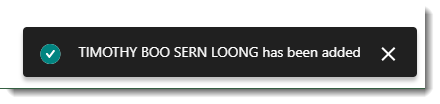Creating a new electronic folder
To create a new electronic folder,
- Login as System / User Administrator
- Click on Module Switcher at the top bar and select KRIS Administrator module.
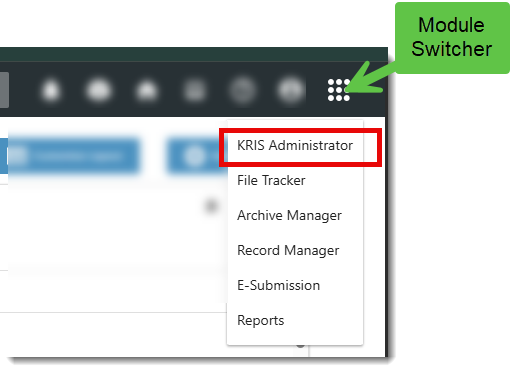
- Click on Manage Folder link under Manage Classification section.
- Click on Classification Tab for e.g. Subject.
- Click on > to expand the classification.
- Right click on the Subject where the new folder is to be created and select Add Folder
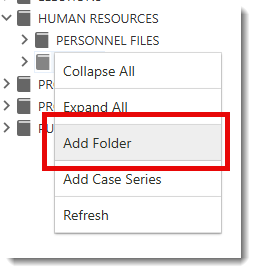
- Filling in the compulsory fields (*) File Reference’s Details:
- *Folder No. – The unique identifier of the Folder which is non-editable after saving. (Note the folder number has to be unique in the organisation)
- *Folder Title – The descriptive name of the Folder
- *Folder Type – The type of records in the folder. It is defaulted to Electronic.
- *Security Grading – The Security Grading of the folder. It defines the security clearance the role or group role is required in order to access the documents in the folder.
- *Security Method – The Security Method to be taken on the folder.
- *Folder Status – The status of the folder. (e.g. Active or Closed or Mark for Deletion).
- Date Created – Date the folder is created in the System.
- Date Closed – Date the folder is closed in the System.
- Tag – Additional metadata /category that administrator can assign to this folder. Administrator will chose from a list of tags are defined in the Tag Administration.
- Remarks – Additional comments on the folder.
- Previous Folder No. – Additional Information on the previous number of the folder.
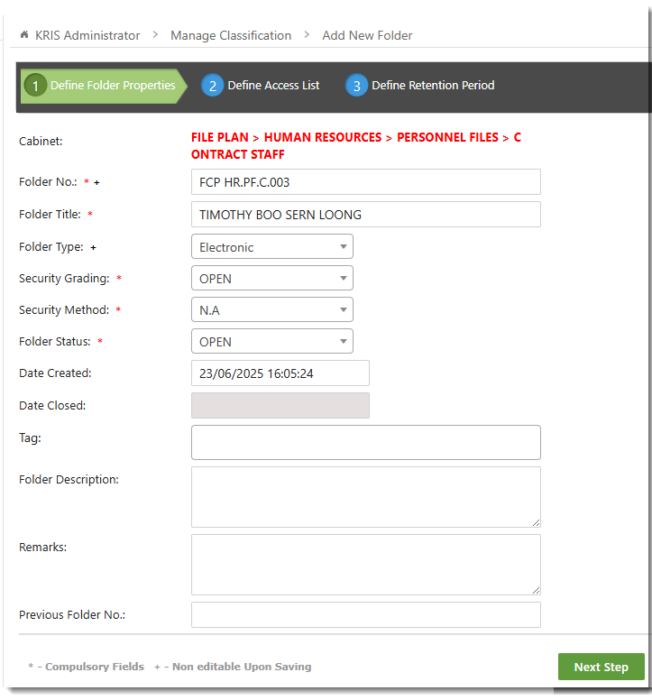
- Click on Next Step button.
- In Define Access List, Inherited Roles from the Parent Subject will be auto populated in Chosen Roles list if they match the selected Security Grading. Click on Individual section to grant specific users the right to access this folder.
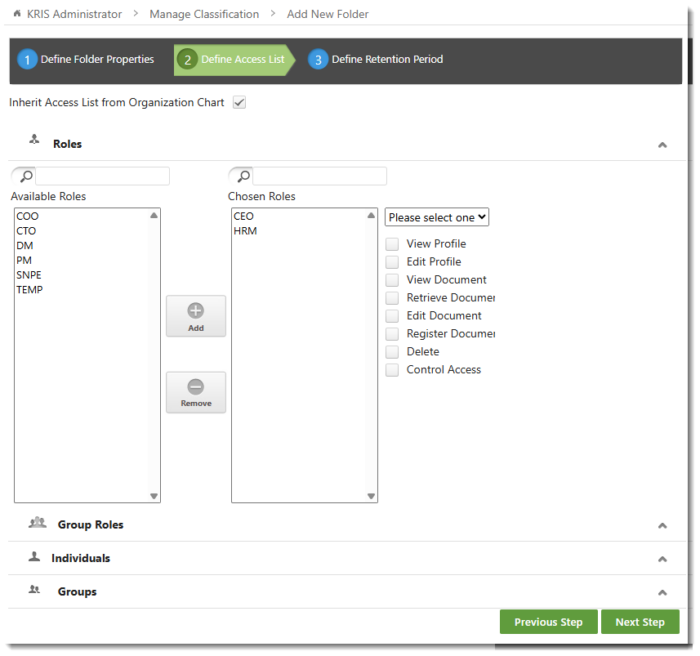
- Click on Next Step button.
- Enter the Retention Period and Disposal Action – Softcopy
- Retention Period – The duration to keep the records in the folder (number of years).
- Disposal Action – The action to be taken after the expiry of the records based on record’s creation date.
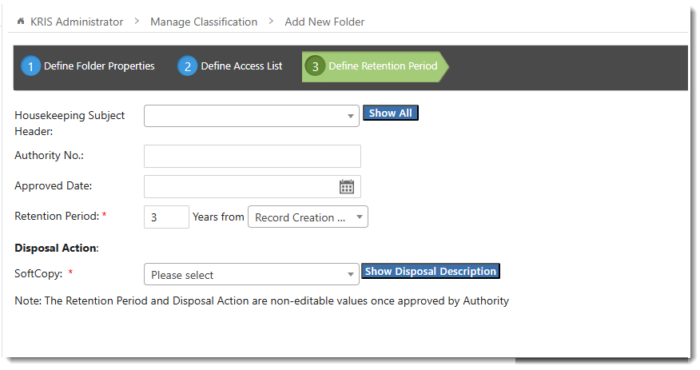
- Click on Save button to save the changes