Processing New Folder Requests
In KRIS, the creation of folders are typically created and managed only by the administrator. Unlike other document management systems, the users are not allowed to create folders as
and when they like.
KRIS is the place where the organization kept important official corporate records, therefore a well-defined folder plan is needed to be maintained diligently to be able to
clearly explain the context and validity of the records that are classified. Although the creation of new folders is not available, the users can submit a new folder request to the administrator to create the new folder .
This section elaborates in detail on how to process the simple new folder request from the end users.
The following picture clearly illustrates the functions of the new folder request process with
- User – must have access to the classification/category that he wants his new folder to
be created under. - Subject Officer – is the authorized person who receives the new folder requests, reviews and approves these request. He is typically the Department Head of any person who is
accountable of folder classification. - Administrator – refers to the System / User Administrator who carried out the actual creation of folder after the approval is given. The administrator must be given admin point access to the classifications before they can see the new folder requests on their screen.
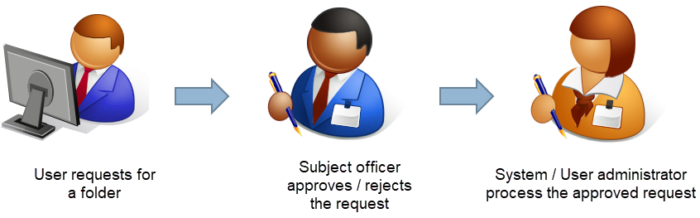
In some organizations where they do not required additional approval level aside from the System /User Administrator, the new folder request process can be configured to send all these
requests directly to System / User Administrator for approval and creation of folders.
The following image illustrates how the new folder process will work without the Subject Officer involved,
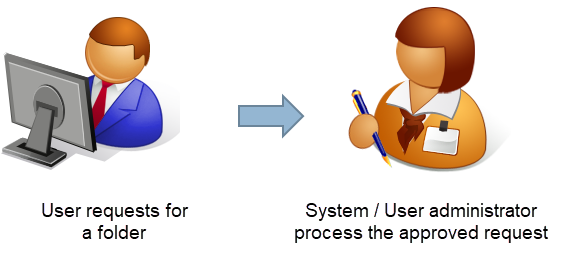
To approve a new folder request,
- Login as System / User Administrator
- Click on Module Switcher at the top bar and select KRIS Administrator module.
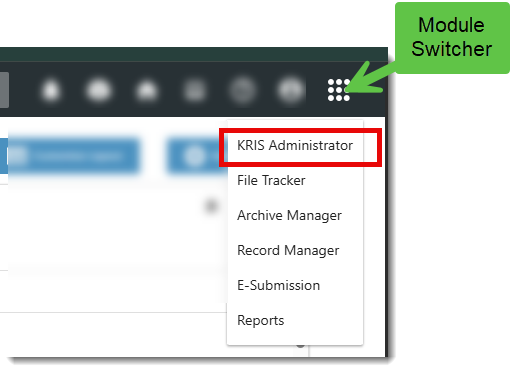
- Click on Process New Folder Request link under Manage Classification section.
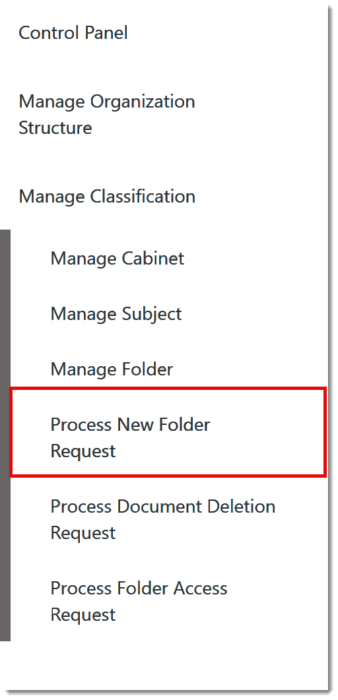
In the Process New Folder Request screen, the system will indicate requests without Subject Officer involved by indicating “No Subject Officer involved” under the Approving Subject Office column.
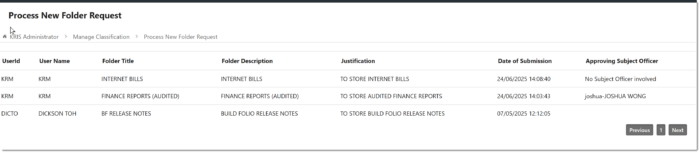
4. To process the request, click on folder title.

5. Make sure that the values in all of the mandatory fields are correct before clicking on Next Step button

In Step 2: Access List screen, the chosen role and access rights is auto populated due to the inherit parent permissions is checked. User can add additional role from roles or group
roles tab or individual tab, else user can still edit after the subject folder is created.
6. Click on Next Step button.
7. Review the Retention Period and Disposal Action input by the Requester. Make any changes if necessary.
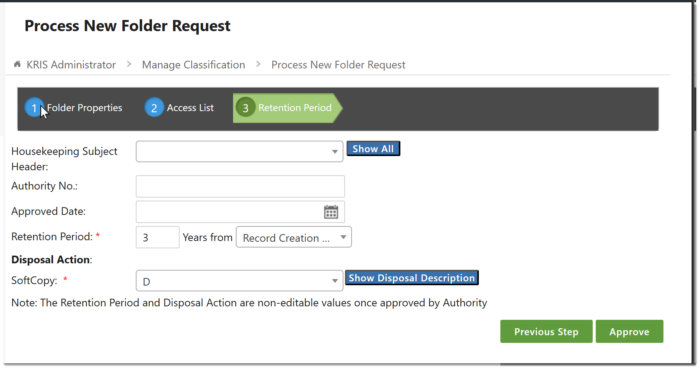
8. Click on Approve button to create this folder. This request will be removed from the Process New Folder Request table.
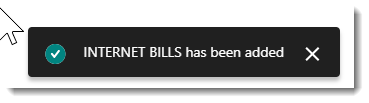
To reject a Folder Request
- In the Process New Folder Request screen, click on Folder Title of a request to start processing.
- Fill up the rejection reason in the Reason field. It is a mandatory field if you want to reject any folder request.
- Click on Reject button.
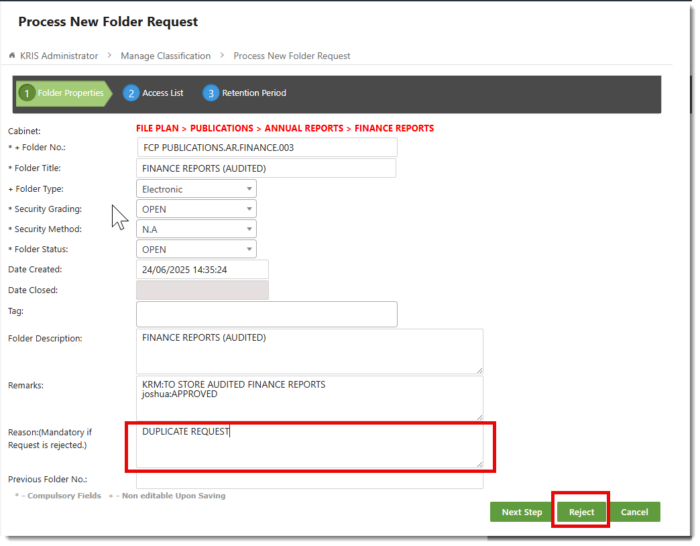
This rejected request is removed from the Process New Folder Request table.