Refiling documents to another folder
System / User Administrator can move all the records from the existing subject file to another subject file. The moving process will not change the existing document number which was already
generated and assigned to the record itself.
To refile the entire Subject File/Case Series,
- Click on Manage Folder link under Manage Classification section.
- Click on Classification Tab for e.g. Subject.
- Click on > to expand the classification.
- Right click on the folder and select Move Documents to.. option.
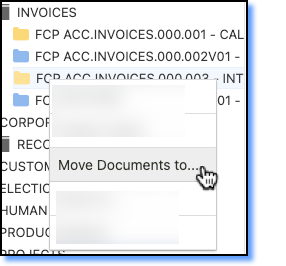
- In the Move Documents window, select the new Subject File/Case Series from the dropdown list to move all records to.
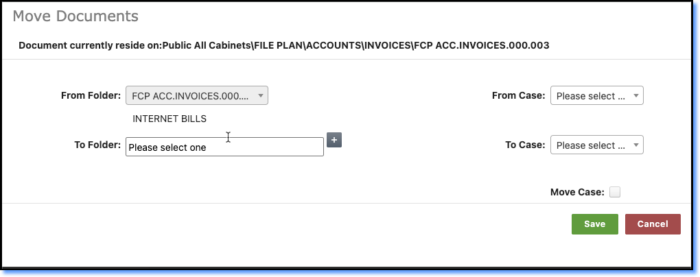
- Click Save button and all the documents will be re-filed to the specified folder
To refile the entire Case Folder,
- Select the Case Series where the case folder resides.
- Choose the case folder that you want re-file in the From Case field.
- Choose the case folder to move all records to in the “To Case” field.
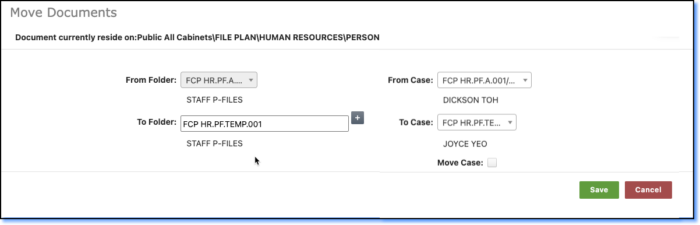
- Click Save button and all the records will be re-filed to specified case folder.