Requesting for New Folder
A solid file classification plan guarantees a proper and logical relationships between folders and records that will help employees to access to the right information in a timely and securely manner. Therefore, it is important to have the Administrator shoulder the responsibility of ensuring the completeness and relevancy of the File Classification plan that reflects the business activities within an organization.
In KRIS, the creation of folders is typically managed only by the administrator. Unlike other document management systems, the users are not allowed to create folders as and when they want. However, users can submit new folder request to the Administrator.
New Folder Request Process Flow
This section elaborates in detail on how to process the simple new folder request from the end users.
- User – must have access to the classification that he wants his new folder to be created under.
- Subject Officer – is the authorised person who receives the new folder requests, reviews and approves these request. He is typically the Department Head of any person who is accountable of file classification.
- In some organisations, the new folder request process can be configured to send all these requests directly to System / User Administrator for approval and creation of folder in the absence of a Subject Officer.
- Administrator – refers to the System / User Administrator who carried out the actual creation of folder after the approval is given. The administrator must be given admin point access to the classifications before they can see the new folder requests in their screen.
Requesting for a New Folder
- Right-click on the Subject / Cabinet where you want the new Folder to be created in.
- Click on Request for New Folder
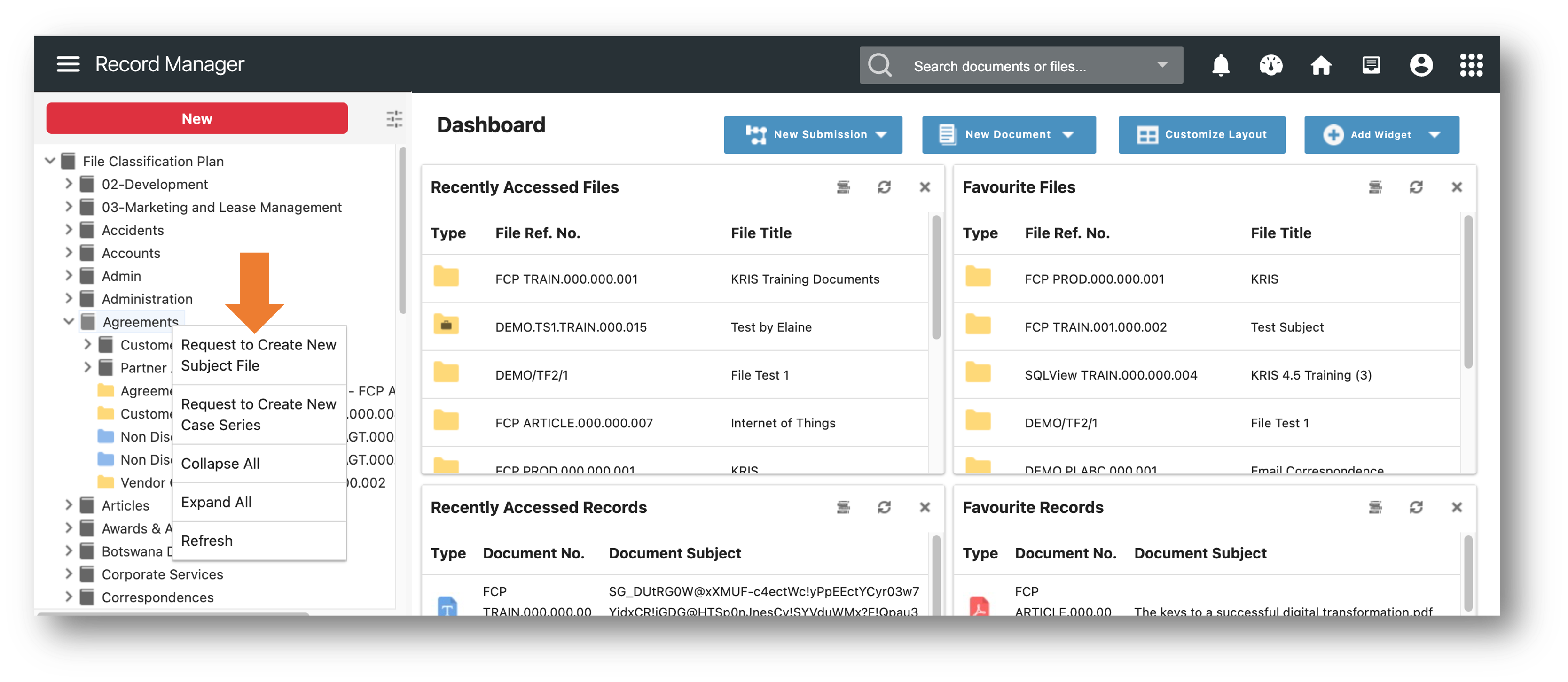
- Fill out the necessary information in the request form and click on Submit button.
- Folder Title
- Security Grading
- Folder Description
- Justification
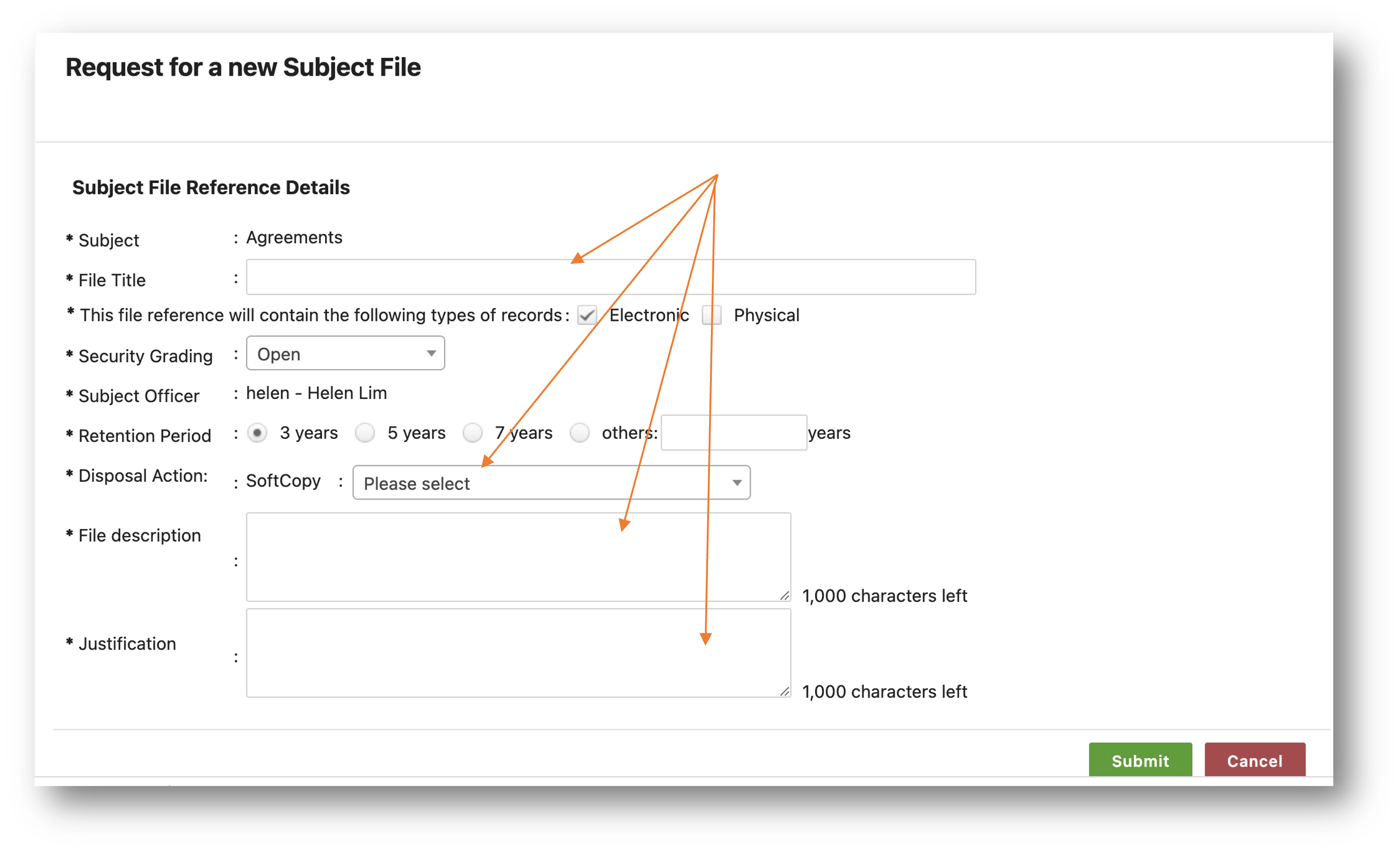
Viewing My New Folder Request
To view and check the status of your new file requests,
- Click on My Request at the Action Menu Panel.
- Click on the My New Folder Request option under this section.
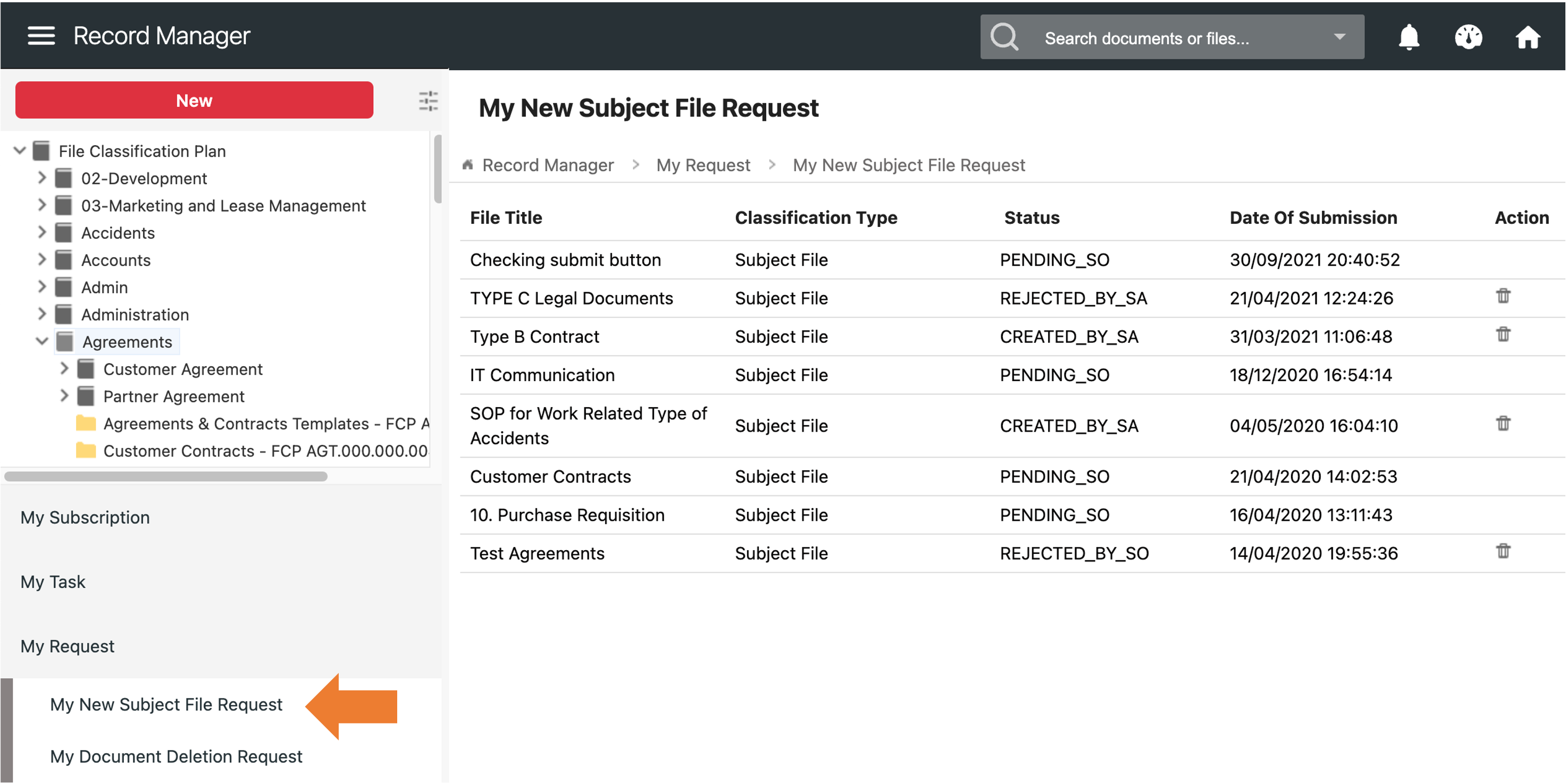
Deleting the Completed or Rejected Request
To clear the completed or rejected request,
- Click on the Delete icon
 of those completed or rejected requests.
of those completed or rejected requests. - A Confirmation message window is prompted.
- Click on the OK button to delete the request.