Viewing Document Profile
For every document that is filed into KRIS, a corresponding Document Profile is created at the same time. The Document Profile provides the information that you would like to know about a document beside its content. These information give you context and background on the document and its purpose in the File Classification Plan.
To access the profile of a record, mouse over the Action icon followed by the View Details option of a document from any Document or Search Results tables in page. 
Alternatively, you can also access the Document Profile through the KRIS Document Viewer by clicking on the Information icon. 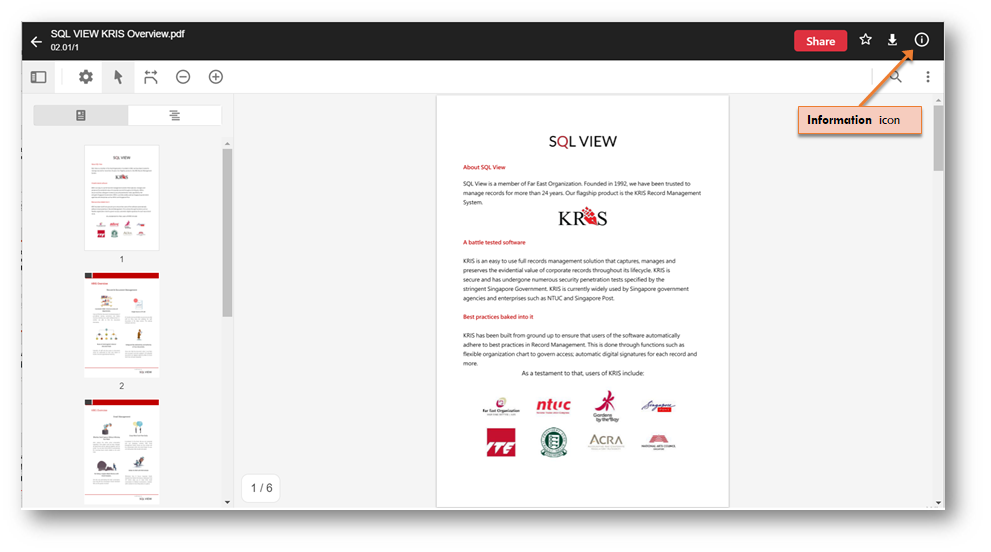
The Document Profile of the document will be displayed. 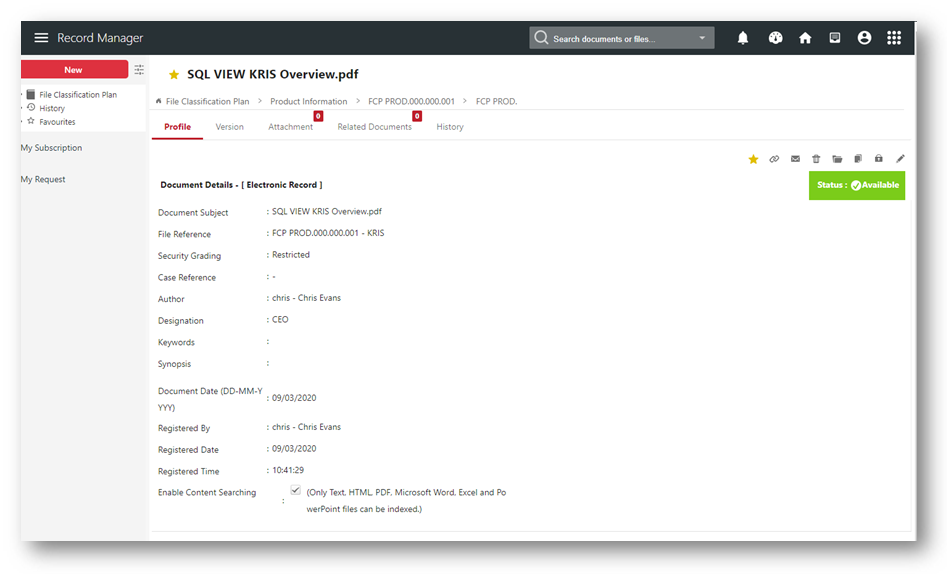
The following metadata are displayed in the Document Profile,
- Document Subject – The descriptive name for the document
- Folder – The folder that the document is located in. Displayed as “Folder No.” – “Folder Title”.
- Security Grading – The confidentiality of the document which is inherited from its folder.
- Author – The Author of the record. Typically, it is the same person who uploaded this document
- Designation – The role of the Author at the point of uploading this document.
- Keywords – Additional terms related to the record. Commonly use as tagging for searching.
- Synopsis – Short summary of the record.
- Document Date – Date of the document. It can also be the date of the document was approved or received.
- Registered By – The person who uploaded this document.
- Registered Date – Uploading date of this document
- Registered Time – Uploading time of this document.
Besides the above metadata that was being created, the system also provides the following information,
- Version – displays the list of versions created for this particular document. The original document uploaded into KRIS will be taken as the first version by default.
- Attachment – displays the list of the attachments for this particular document. This is commonly used when filing emails with attachments to KRIS.
- Related Documents – displays the list of related documents related to this document.
- History – displays the list of activities that were carried out on this document.
Below described the action that you can perform if you have Full Access permission to this document.
- Click
 to favourite a record. You can click it again to un-favourite it.
to favourite a record. You can click it again to un-favourite it. - Click
 to copy the record link.
to copy the record link. - Click
 to send this record as email attachment.
to send this record as email attachment. - Click
 to mark this record for deletion.
to mark this record for deletion. - Click
 to open this record for reading.
to open this record for reading. - Click
 to download this record.
to download this record. - Click
 to lock this document to prevent new version created.
to lock this document to prevent new version created. - Click
 to edit the metadata of this document.
to edit the metadata of this document.
Also, you have the Full Access permission for the draft document that are filed by you or those that are filed by others on your behalf.
However, you may not able be to access all the action buttons listed above as it is depending on the access rights that is given to you for certain classifications and folders.
- For Read Only permission, these are action buttons available:





- For Read and File permission, these are action buttons available:





- For “Normal Access” permission, these are action buttons available: